Join the Home of the
Topnotchers
Enroll Now!
For New Student
Who are defined as “NEW STUDENTS”?
These are students who have graduated or completed an academic category from other schools, and would wish to move forward to the next academic category by enrolling to OLFU.
Your Title Goes Here
Your content goes here. Edit or remove this text inline or in the module Content settings. You can also style every aspect of this content in the module Design settings and even apply custom CSS to this text in the module Advanced settings.
Application Requirements
Requirements:
• Original Grade 12 Senior High School Card
• Original F137 (with request letter from OLFU)
• Original Certificate of Good Moral Character issued in the current year.
• Two (2) copies-recent identical 2”x2” studio photo (white background)
• Clear photocopy of PSA Birth Certificate; for female, if married, clear photocopy
of Marriage Certificate
• Clear photocopy of Grade 12 Senior High School Diploma.
Financial Services
Financing your education is easier at OLFU. With scholarships, discounts, flexible payment plans, and other financial aid available, finishing your studies is achievable without having to worry so much about tuition fees!
- Only Php 1,500 Down Payment to Enroll
- BUKAS Tuition Fee Installment Plan
- OLFU Installment Plans
- Scholarships
- Siblings Discount
- Return to OLFU Financial Assitance
- Alumni Discount
Ready to be part of OLFU
Click the application button to apply online now! We’re looking forward to meet you!
Application Procedure
Step 1: Fill out the online application form
Go to: https://bit.ly/OLFUAllAboutEnrollment Or access the Application Form directly through this link: sis.fatima.edu.ph/apply You will be redirected to the page shown here. Choose the campus you wish to enroll in to start filling out the application form. |
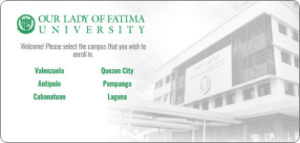 |
|
Fill out all the required fields (*) in the application form. Once done, click the Submit Admission Form button to process your application. The system will then send a notification to your given email. |
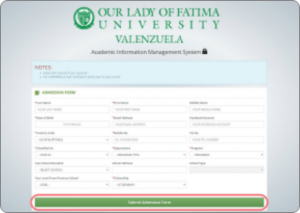 |
Step 2: Receive a confirmation email
| Check your email for Email Notification #1. This email contains your applicant reference number, payment details, and basic personal information. |
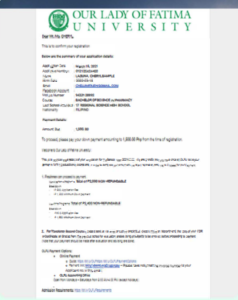 |
Step 3: Pay the full or the minimum required fees
OLFU Payment Options:
• Access this link for a full guide: https://bit.ly/OLFUPaymentOptions
• Use the Applicant Number (found in Email Notification #1) as your Invoice Number in Dragonpay.
• Payment posting is 2-3 business days (weekends and holidays are not included).
OLFU Cashiers at the Student Financial Services Office:
• Open from Mondays to Saturdays from 8:00 AM-4:00 PM (closed on Sundays and holidays).
• Know that visitors could be asked to return on another day, or could face long queues and a long wait. Online payment is most recommended.
Minimum Required Fees for New Students (Non-refundable)
Total PHP 2,000
Breakdown:
Php 500 Application Fee
Php 1,500 Minimum Down Payment
Dragonpay Payment Channels
Proceed to the Dragonpay Biller gateway to process your payment.
Please select the campus you will enroll in.
Campus Name Biller Gateway (Use the Applicant number found in Email Notification #1 as the Invoice Number for Dragonpay).
Links to Dragonpay Gateways:
VALENZUELA – https://bit.ly/ValenzuelaDragonpay
QUEZON CITY – https://bit.ly/QCDragonpay
ANTIPOLO – https://bit.ly/AntipoloDragonpay
PAMPANGA – https://bit.ly/PampangaDragonpay
CABANATUAN – https://bit.ly/CabanatuanDragonpay
LAGUNA – https://bit.ly/LagunaDragonpay
For payment concerns, contact the Student Financial Services numbers found here: https://www.bit.ly/ContactOLFU
Step 4: Secure Proof of Payment
After paying the minimum required fees, make sure to safe keep proof of payment.
Begin gathering Admissions Requirements for on-campus submission as well.
Step 5: Submit Your Admission Requirements
Hard copies of the requirements must be physically submitted to the Admissions Office of your respective campus.
A printed copy of your official Registration Card/ Class Schedule will then be provided to you.
—
• Take note that your Fatima Gmail Account Credentials are indicated on the bottom right side of your registration card.
• New students are enlisted by the Admissions Officer of each campus.
Who are defined as ”CONTINUING STUDENTS”?
These are currently enrolled OLFU students coming from the previous semester who wish to enroll in the next semester at OLFU.
Your Title Goes Here
Your content goes here. Edit or remove this text inline or in the module Content settings. You can also style every aspect of this content in the module Design settings and even apply custom CSS to this text in the module Advanced settings.
Enrollment Process Overview
- GRADES VIEWING AND ENROLLMENT SCHEDULE
- PAYMENT
• Students must pay 2 business days before their enrollment.
• Students may choose from a variety of payment channels, online and offline.- Unionbank (Online/ Offline) – No Fees – Available for All Campuses
- Metrobank (Online/ Offline) – No Fees -Over the counter payment available for VAL, QC, ANT, PAM, CAB
- Dragonpay Channels (7-11, Other channels) – With service fees – Available for all campuses
- On site payment at the Cashier’s Office
- REGISTRATION
• LOG IN TO STUDENT PORTAL OF AIMS at https://sis.fatima.edu.ph
• Under REGISTRATION module do the following:- Click to choose school year, semester, course and section to enroll;
- Click on ASSESSMENT TAB to choose your payment plan and save; and
- Click the REGISTRATION TAB to view your registration card with Gsuite account, you can print or save as PDF format your registration card.
- You are now enrolled!!! LOG IN TO YOUR G SUITE ACCOUNT AND CHECK YOUR CANVAS ACCOUNT 2 DAYS BEFORE THE START OF CLASSES.
Ready to be part of OLFU
Click the application button to apply online now! We’re looking forward to having you again!
Application Procedure for Continuing Students
HOW TO VIEW THE FINAL GRADES VIA STUDENT MODULE
1. Type in the browser the URL: https://sis.fatima.edu.ph
2. Select the Student Module, then key in your username and password.
3. For system verification, students should supply their correct birth date.
4. In the Student Page, proceed to the GRADES MODULE.
5. The Grades Module contains the record of all your grades. NOTE: GW (Grades Withheld) grade will appear if the subject teacher has not yet finalized the grade.
6. After clicking the name of the subject, the system will redirect you to the grade sheet for the breakdown of the grades.
PAYMENT AND PAYMENT PARTNERS
CHOOSE ANY PAYMENT PLANS:
• FULL PAYMENT
• PLAN A PLUS PHP 400 WITH 3 PAYMENTS – (DOWNPAYMENT, PRELIM AND MIDTERM)
• PLAN B PLUS PHP 800 WITH 4 PAYMENTS – (DOWN PAYMENT, PRELIM, MIDTERM AND FINALS)
• FOR DRAGON PAY PAYMENT OF FEES PLEASE DO NOT FORGET TO INDICATE IN THE “REMARKS” BOX THE SEMESTER AND ACADEMIC YEAR (EX. 15T SEM AY 2021-22)
OLFU Payment Options:
• Access this link for a full guide: https://bit.ly/OLFUPaymentOptions
• For payment concerns, contact the Student Financial Services numbers found here: https://www.bit.ly/ContactOLFU
REGISTRATION PROCESS (ONLINE REGISTRATION)
Step 1: Log in to AIMS Student Portal through this link: https://sis.fatima.edu.ph
Step 2: Click the Student Module, then log in using your AIMS credentials
AIMS Student Portal – This is your account’s landing page in the Student portal. Click REGISTRATION on the Menu to enlist for your courses and choose your schedule.
Step 3: Choose the school year and semester you are going to enroll to.
Step 4: Choose your section and the system will show the schedules of the subjects under the said section. Check/select the subjects that you will take. You may also select your section per course by clicking the check box and selecting on the drop-down list of schedules. All selected subjects will be displayed under the ENLISTED SUBJECTS tab.
Step 5: Save your enlisted subjects when completed. Reminder: You cannot change your sections once the enlisted subjects have been saved.
Step 6: Click OK to continue with the assessment
Step 7: Select Mode of Payment (Plan A, Plan B, or Full Payment)
Step 8: Click Save Assessment, then click OK
Congratulations! You have completed the online enrollment.
You can now print your Class Schedule
Direct enrollment concerns at the OLFU Concierge via Zoom
OLFU Concierge Zoom Credentials:
VALENZUELA
Meeting ID: 949 7984 3076
Password: none required
QUEZON CITY
Meeting ID: 986 2534 2176
Password: OLFUQC
ANTIPOLO
Meeting ID: 965 9850 1717
Password: 557028
PAMPANGA
Meeting ID: 331 628 0041
Password: OLFU_RISE
CABANATUAN
Meeting ID: 968 8183 3283
Password: none required
LAGUNA (No Saturdays)
Meeting ID: 811 3549 9787
Password: none required
Directing enrollment concerns via Phone
For inquiries about online enrollment, contact us at the following contact points:
Valenzuela – 09171339273 / val.enrollment.inquiries@fatima.edu.ph
Quezon City – 09171397345 / qc.enrollment.inquiries@fatima.edu.ph
Antipolo – 09171324723 / ant.enrollment.inquiries@fatima.edu.ph
Pampanga – 09171364263 / sf.enrollment.inquiries@fatima.edu.ph
Nueva Eija – 09171492224 / cab.enrollment.inquiries@fatima.edu.ph
Laguna – 09171057487 / sr.enrollment.inquiries@fatima.edu.ph
PLEASE CALL OR TEXT DURING OFFICE HOURS: Mondays to Fridays 8:00AM – 5:00PM
Who are defined as ”TRANSFEREES”?
- Students previously enrolled in another school but who wish to transfer to OLFU (e.g. 2nd Year Medtech student at School X who wants to transfer to OLFU)
- Students previously enrolled at OLFU, then transferred to another school, and would now wish to re-enroll to OLFU once again.
Your Title Goes Here
Your content goes here. Edit or remove this text inline or in the module Content settings. You can also style every aspect of this content in the module Design settings and even apply custom CSS to this text in the module Advanced settings.
Application Requirements
Initial Requirements
– 2×2 picture
– PSA Birth certificate (photocopy)
Major Requirements – required to be submitted before releasing of schedule
– Original Report Card
– Original Good Moral Certificate
– SHS Diploma (photocopy)
– TOR (for Transferee and 2nd Courser applicants)
– Honorable Dismissal (for Transferee and 2nd Courser applicants)
Financial Services
Financing your education is easier at OLFU. With scholarships, discounts, flexible payment plans, and other financial aid available, finishing your studies is achievable without having to worry so much about tuition fees!
- Only Php 1,500 Down Payment to Enroll
- BUKAS Tuition Fee Installment Plan
- OLFU Installment Plans
- Scholarships
- Siblings Discount
- Return to OLFU Financial Assitance
- Alumni Discount
Ready to be part of OLFU
Click the application button to apply online now! We’re looking forward to meet you!
Application Procedure
Step 1: Fill out the online application form
|
Visit sis.fatima.edu.ph/apply or click on the “Online Application Form” button. Upon clicking the link, you will be redirected to the page shown here. Choose the campus you wish to enroll in to start filling out the application form. |
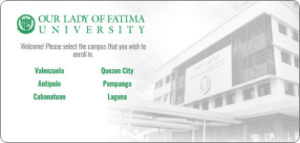 |
|
Fill out all the required fields (*) in the application form. Once done, click the Submit Admission Form button to process your application. The system will then send a notification to your given email. |
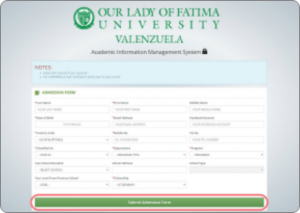 |
Step 2: Receive a confirmation email
| Check your email for Email Notification #1. This email contains your applicant reference number, payment details, and basic personal information. |
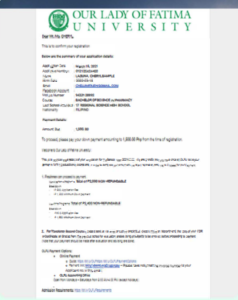 |
Step 3: Pay the full or the minimum required fees
OLFU Payment Options:
• Access this link for a full guide: https://bit.ly/OLFUPaymentOptions
• Use the Applicant Number (found in Email Notification #1) as your Invoice Number in Dragonpay.
• Payment posting is 2-3 business days (weekends and holidays are not included).
OLFU Cashiers at the Student Financial Services Office:
• Open from Mondays to Saturdays from 9:00 AM-4:00 PM (closed on Sundays and holidays).
• On-campus transactions should be taken as a final option. Due to IATF guidelines, there is a limit to the maximum number of people who are allowed inside the Campus on any given day.
• Know that visitors could be asked to return on another day, or could face long queues and a long wait. Online payment is most recommended.
Dragonpay Payment Channels
Proceed to the Dragonpay Biller gateway to process your payment.
Please select the campus you will enroll in.
Campus Name Biller Gateway (Use the Applicant number found in Email Notification #1 as the Invoice Number for Dragonpay).
Links to Dragonpay Gateways:
VALENZUELA – https://bit.ly/ValenzuelaDragonpay
QUEZON CITY – https://bit.ly/QCDragonpay
ANTIPOLO – https://bit.ly/AntipoloDragonpay
PAMPANGA – https://bit.ly/PampangaDragonpay
CABANATUAN – https://bit.ly/CabanatuanDragonpay
LAGUNA – https://bit.ly/LagunaDragonpay
For payment concerns, contact the Student Financial Services numbers found here: https://www.bit.ly/ContactOLFU
Step 4: Receive a 2nd confirmation email and Click Continue Login
After payment, the system will send Email Notification #2 bearing your credentials to the Academic Information System (AIMS). This email confirms the successful posting of your payment and your login credentials (username and password) in AIMS. Upon clicking “Continue Login”, you will be redirected to the AIMS login page.
Step 5: Update your profile
• Input the AIMS credentials found in Email Notification #2 on the login page. (You can also access the login page using this link: https://sis.fatima.edu.ph/student/login
• Input your student number and initial password.
• Click “Sign In”
• The system will conduct a verification on the account. Input your birth date in the dropdown then click the “SUBMIT” button.
• After successfully logging in, you will be immediately asked to change your password.
• Your Current Password is the default password found in Email Notification #2.
• Your new password should be composed of at least eight (8) characters with upper and lower case letters, special symbols, and numbers. (e.g. Santos#123)
• Click RESET to confirm changes
Profile menu important reminders:
• Prepare your admission requirements for uploading.
• The profile menu consists of a 5-page information about your personal and scholastic records that will be used during your academic stay in OLFU.
• This process is very important because the complete modules in the dashboard will appear only after this update.
Profile Module
• Fill in your program and personal information; educational information; parent and guardian information; and socio-economic information. Make sure to answer all necessary information.
• You may click the next and previous buttons at the bottom to navigate between pages of the Profile Module.
Step 6: Register for your Registration Card
AIMS Student Portal
• This is your account’s landing page in the Student Portal.
• Click “Registration” on the menu to enlist for your courses and choose your schedule.
• Choose your section.
• Check the enlisted subjects (be sure that there are enlisted subjects before saving).
• Save your subjects.
• Proceed to the “Assessment Module”.
• Choose your mode of payment.
PLAN – FULL PAYMENT
Full Payment should be paid within the 1st week of Classes
Plan A (2 installments)
Payments Due before: Prelims and Midterms
*Involves a total surcharge of Php 400
Plan B (3 installments)
Payments Due before: Prelims, Midterms and Finals
*Involves a total surcharge of Php 800
• Click “Save Assessment” then “OK” to finalize your enrollment.
• Print your Registration Card or save it as PDF. You can also print your class schedule from this page.
For any concerns, contact the Admissions Office numbers found here: http://www.bit.ly/ContactOLFU
Step 7: Access your G Suite and Canvas
• Upon successful enrollment, the system will send Email Notification #3 for the G Suite credentials (refer to your Registration Card for the G Suite Username Account)
• Access the Google Mail login page
• Input your username and password
• Upon successful login, click the “ACCEPT” button on the Welcome Message
• For security purposes, you are required to provide your account recovery details
• A confirmation message will appear on the screen for the successful updates on the account
• Go to the G Suite landing page and access your Canvas through the G Suite Waffle/Apps Icon
• Your Canvas account dashboard will have your registered courses and will be uploaded two days before the start of classes
Who are defined as ”RETURNING STUDENTS”?
- These are old students of OLFU but stopped schooling for at least one semester but have decided to enroll once again to OLFU.
- Past OLFU Students who transferred to another school but wish to come back to OLFU are not classified as “Returning Students”. They would fall under “Transferees”, instead.
Your Title Goes Here
Your content goes here. Edit or remove this text inline or in the module Content settings. You can also style every aspect of this content in the module Design settings and even apply custom CSS to this text in the module Advanced settings.
STEP 1: CONTACT OLFU REGISTRAR’S OFFICE
Contact the Registrar’s Office of your chosen OLFU Campus and inform them of your desire to re-enroll at OLFU. You may reach the Registrar via the following options:
A. The OLFU Concierge (virtual via Zoom)
| Campus | Meeting ID | Password | Schedule |
| Valenzuela | 949 7984 3076 | none required | 8:00am – 4:00pm, Monday to Saturday |
| Quezon City | 986 2534 2176 | OLFUQC | 8:00am – 4:00pm, Monday to Saturday |
| Antipolo | 965 9850 1717 | 557028 | 8:00am – 4:00pm, Monday to Saturday |
| Pampanga | 331 628 0041 | OLFU_RISE | 8:00am – 4:00pm, Monday to Saturday |
| Cabanatuan | 968 8183 3283 | none required | 8:00am – 4:00pm, Monday to Saturday |
| Laguna | 811 3549 9787 | none required | 8:00am – 4:00pm, Monday to Friday |
B. Registrar’s Office Contact Details
Contact the Registrar’s Office numbers found here: http://www.bit.ly/ContactOLFU
C. On-Campus Meeting
Appointment must be set via the OLFU Concierge
Be prepared to provide the Registrar with initial details such as your:
• OLFU Student Number (used when you were a student in the past)
• Registered Name in OLFU
• Your College, Program, and Year Level when you last attended OLFU
• Your preferred program
STEP 2: STATUS ASSESSMENT
• The Registrar will assess your status and will connect you with the Program Head who will evaluate your standing and recommend the courses that you can enroll to.
• Once done, you will be provided by the Registrar with the assessment fees for the semester.
• Important: Guidance on the next steps will come from the Registrar and the Program Head. Please do not make any initial payment until you are advised to do so.
Returning Students are welcome in OLFU!
Talk to our Registrar’s staff to re-enroll! Click the button for their contact details! We’re looking forward to having you again!